Shopping Buddy is a simple shared shopping list that I have created to learn more about PWA. It is also built as a replacement for my original Android app of the same name. It uses Onsen UI for the user interface, couchdb as the backend database, and pouchdb as the frontend database interface.
In short, this webapp lets you create shared shopping lists. Edits are synchronized in real-time across all instances of the same list. List items can be categorized via hash tags. Photos can also be attached to any list item.
The webapp has been tested on Chrome (Windows, Android) and Safari (iOS). Source code can be found on Github. Production demo is hosted here.
In short, this webapp lets you create shared shopping lists. Edits are synchronized in real-time across all instances of the same list. List items can be categorized via hash tags. Photos can also be attached to any list item.
The webapp has been tested on Chrome (Windows, Android) and Safari (iOS). Source code can be found on Github. Production demo is hosted here.
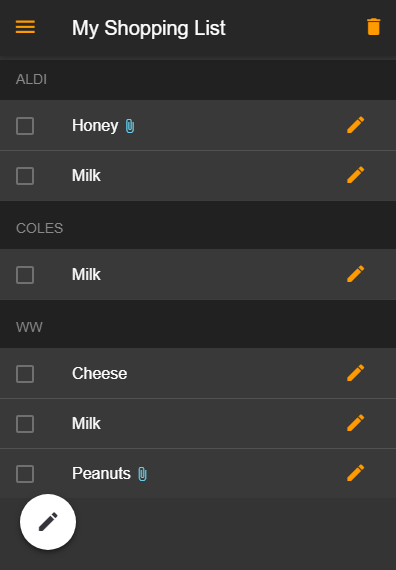
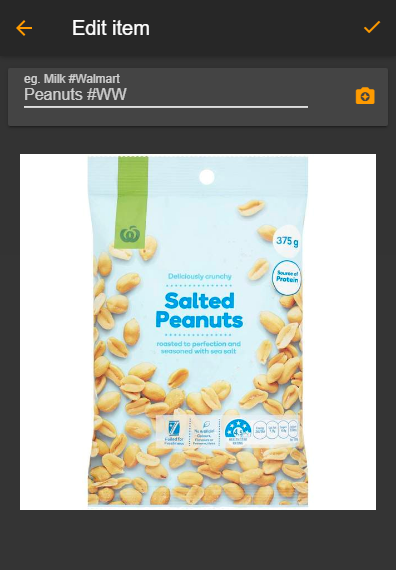
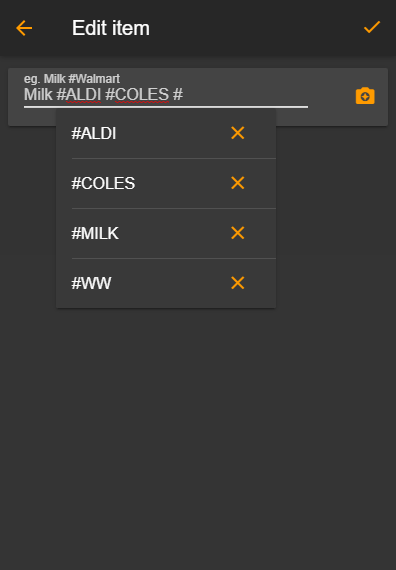
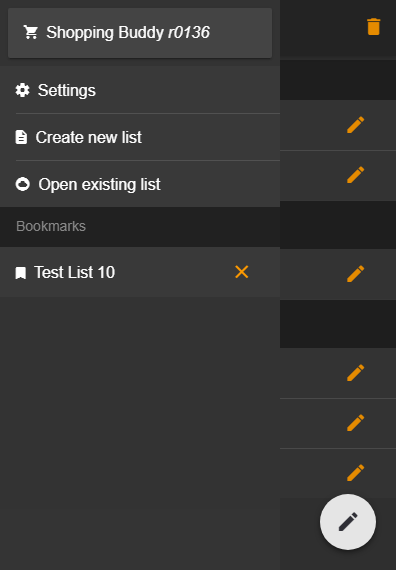
Comments
Post a Comment